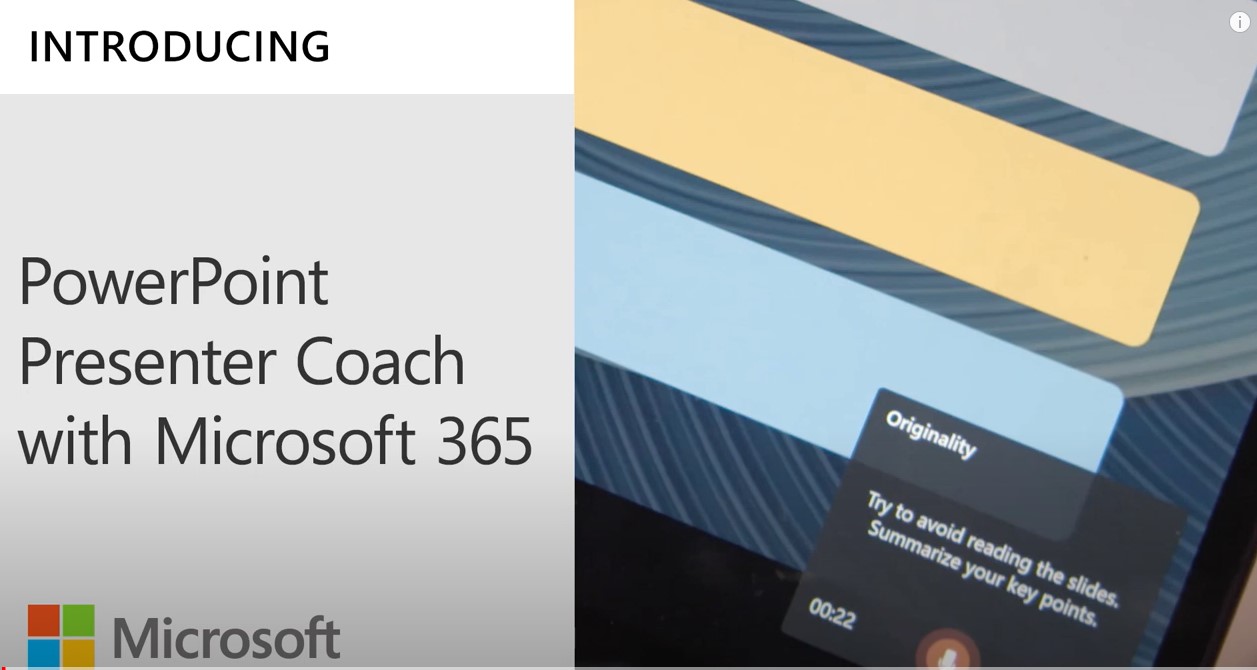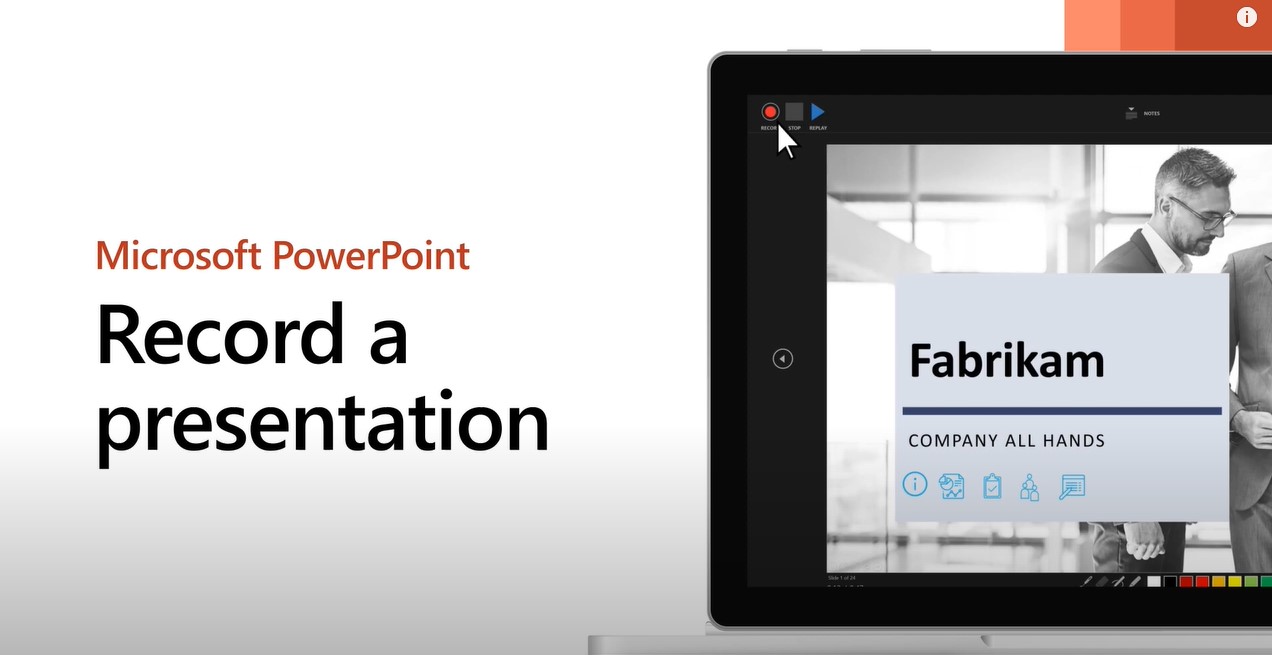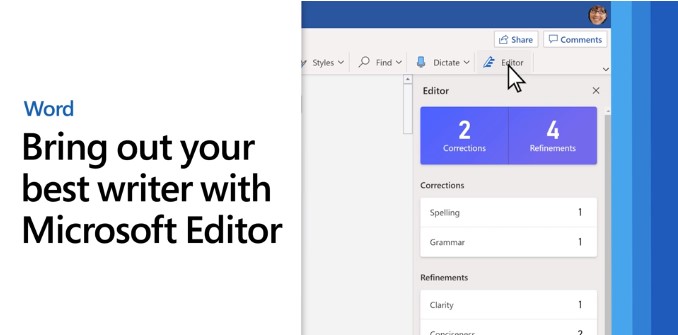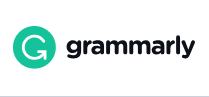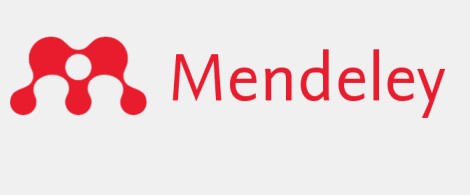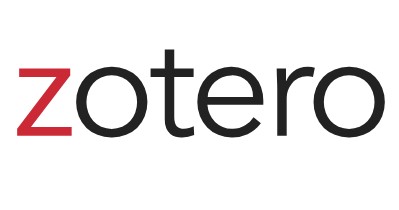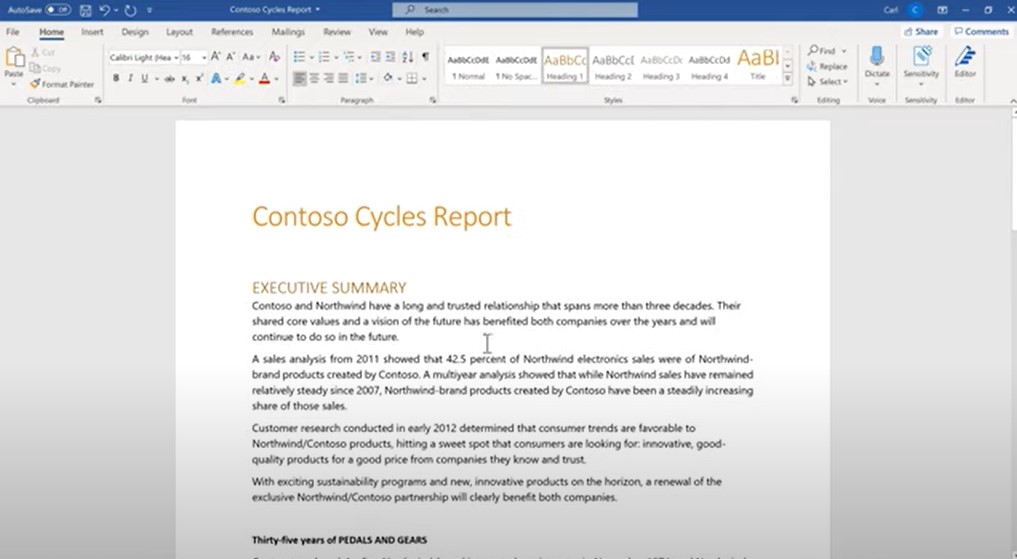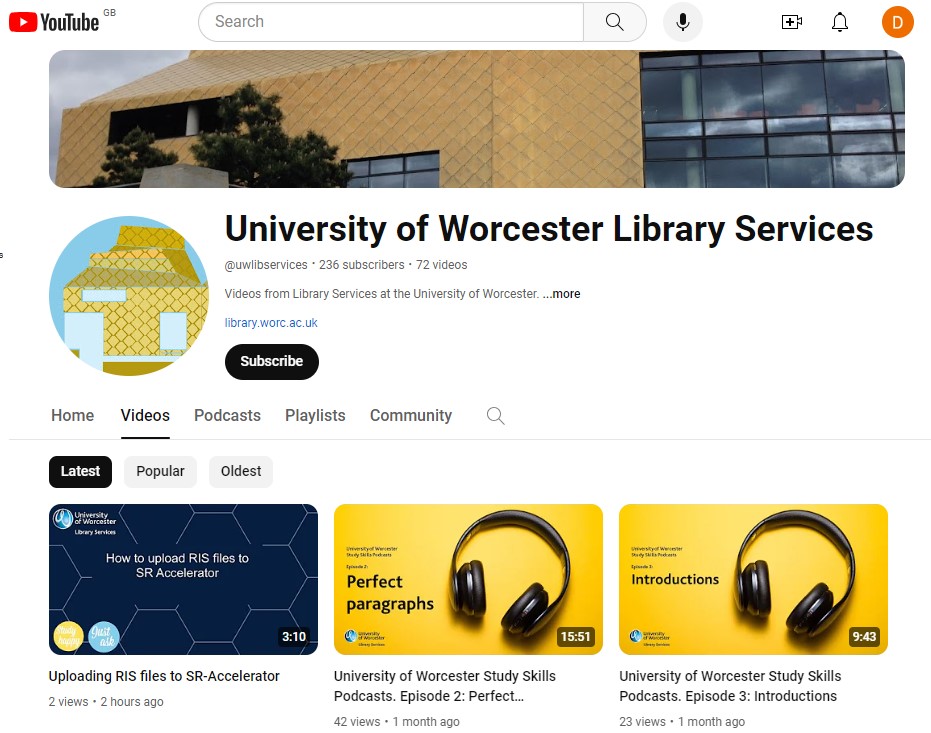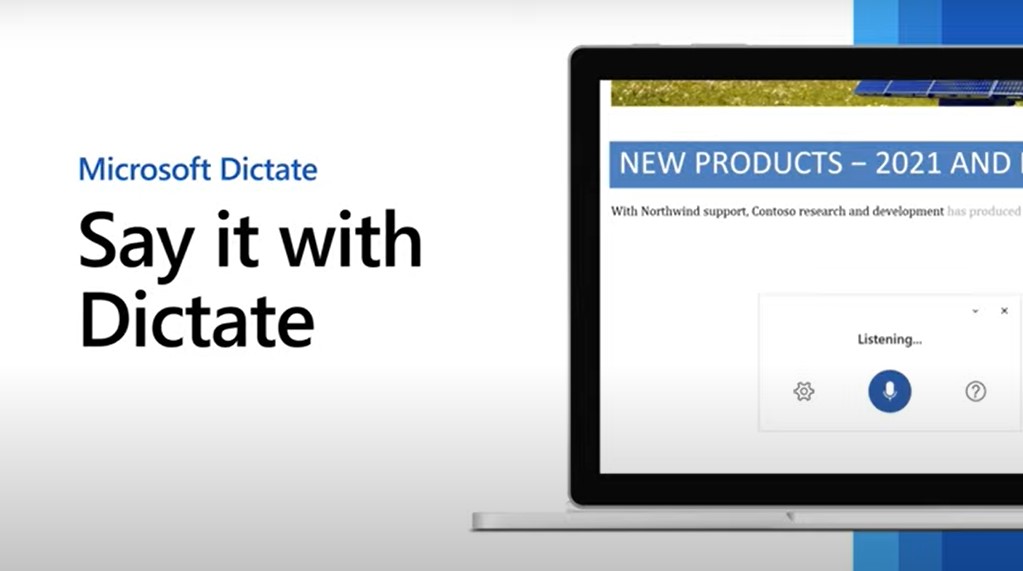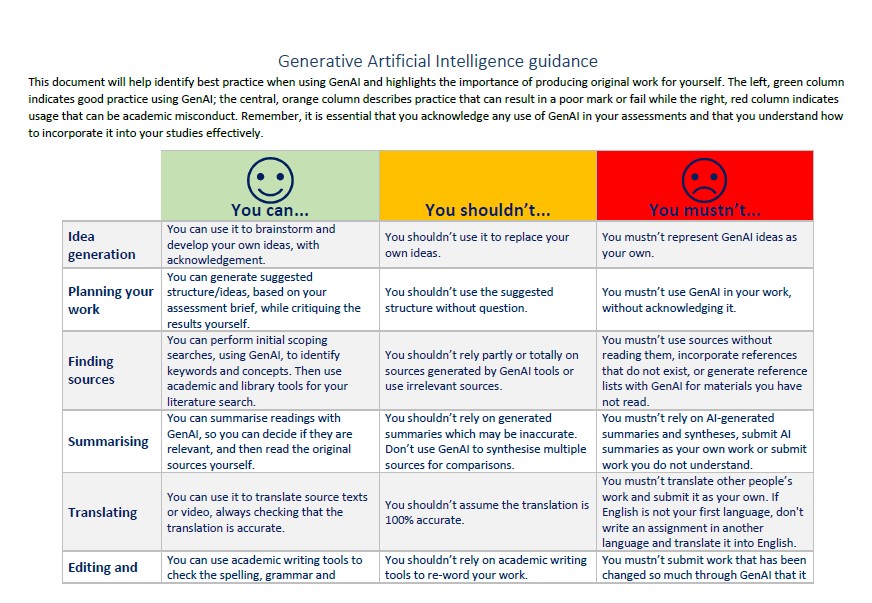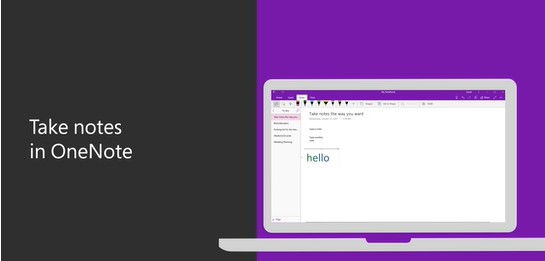Resources - Making studying easier
Did you know that there is a wide range of free assistive technology that can make researching and writing assignments much easier for everyone?
The University’s Study Skills Page has a wide range of support for everything you could need to know about studying at degree and post-graduate levels. It also includes a great quick skills checker which can help you to prioritise which study skills support you should focus on first.
The assistive technologies below are examples of free solutions that all students may find beneficial. Different people will find that different forms of assistive technology suit them best, so these are suggestions rather than recommendations based on evaluations.
Reference management software enables you to keep track of online resources, web pages and journals you have read, helps you to cite them in your assignments and creates the reference for you.
Here are two of the best-known examples.
Mendeley
Click on the Mendeley Logo to watch a video 'How to Use Mendeley 2024 (including Web Importer & Cite) - Full tutorial With Examples'
Links to download Mendeley can be found in the video description on YouTube.
When creating an account with Mendeley, it is best to use your University email account.
Zotero
Click on the Zotero Logo to watch a video 'How To Use Zotero 2024 (Including Zotero Connector) - Full Tutorial With Examples'.
Links to downloading Zotero can be found in the video description on YouTube.
When creating an account with Zotero, it is best to use your University email account.
Library Discovery Sessions
The team at The Hive often run online workshops on using Zotero and Mendeley, amongst other topics.
CLICK HERE TO SEE THE CURRENT AVAILABILITY OF WORKSHOPS.
The availability and range of workshops are frequently being updated, so make sure you bookmark the web page and return to it on a regular basis.
Online Study Skills Live workshops
The team at The Hive deliver a range of different free online workshops throughout the academic year.
The workshops range from 'Referencing For The Terrified' to 'Reading Your Way: How To Make Your Ebooks More Accessible'.
The availability and range of workshops are constantly being updated, so it is worth bookmarking the link and checking it on a frequent basis.
CLICK HERE TO SEE THE CURRENT WORKSHOPS AVAILABLE
Library essentials for new students.
CLICK HERE TO SEE THE LIBRARY WEB PAGE FOR NEW STUDENTS.
Library essentials for success in your second year and beyond.
CLICK HERE TO SEE THE LIBRARY WEB PAGE FOR RETURNING STUDENTS
Worcester Library Services YouTube Channel.
The library also has its own YouTube channel which includes short videos on different aspects of studying and using the facilities at The Hive.
CLICK ON THE IMAGE ABOVE TO ACCESS THE YOUTUBE CHANNEL
Some websites are more accessible than others, but you can use a range of free tools to improve how easy the website is to access, especially if it contains large amounts of text.
Web browser extensions.
Web browsers are the programmes or apps you use to access the internet. The most common ones are Google Chrome and Microsoft Edge.
Both Chrome and Edge can add additional features by downloading 'extensions', many of which are free.
Chrome extensions come from The Chrome Web Store.
Edge extensions come from the Microsoft Edge Add-ons Webpage.
Some recommended extensions.
Pixie
 Boost your Online Reading Journey with Text to Speech (TTS), Screen Shader, Reading Ruler, OpenDyslexic Font, ePub Reader, and more!
Boost your Online Reading Journey with Text to Speech (TTS), Screen Shader, Reading Ruler, OpenDyslexic Font, ePub Reader, and more!
Pixie for Chrome CLICK HERE
Pixie for Edge CLICK HERE (Pixie seems to work better with Edge, than Chrome)
How to use Artificial Intelligence (AI) ethically and effectively.
Click HERE to get advice from the Library Services Team about the ethical and effective use of Artificial Intelligence (AI) when writing assignments and undertaking research.
Click on the image above to download the University's Student Guide to Using Generative AI.
Get in touch
Email: disability@worc.ac.uk
Phone: 01905 855531
Book an appointment with a disability adviser.
We offer online appointments using Microsoft Teams or in person at firstpoint, Peirson Centre, St Johns Campus.
Appointments last a maximum of 45 minutes.